Auth0 SMTP Integration Guide
Guide to integrate Mailazy with your LoginRadius CIAM
Prerequisites
You need to complete these given prerequisites, you can skip the step if you have already completed.
- Sign up for a Mailazy account.
- Complete Domain Authentication.
- Generate the Mailazy Access Key
Configure Mailazy with LoginRadius
Setting up the SMTP server in LoginRadius allows the system to send out all email correspondences directly through your SMTP provider. It enables you to get deliverability stats and analytics and also optimize your email messaging.
Setup your SMTP provider by following the below steps.
Access SMTP Provider Settings
- Log in to LoginRadius account.
- Select your app, then from the left navigation panel, click Configuration and then navigate to the Email/SMS Provider Settings section.
- Click the down arrow, the SMTP Provider Settings screen will appear.
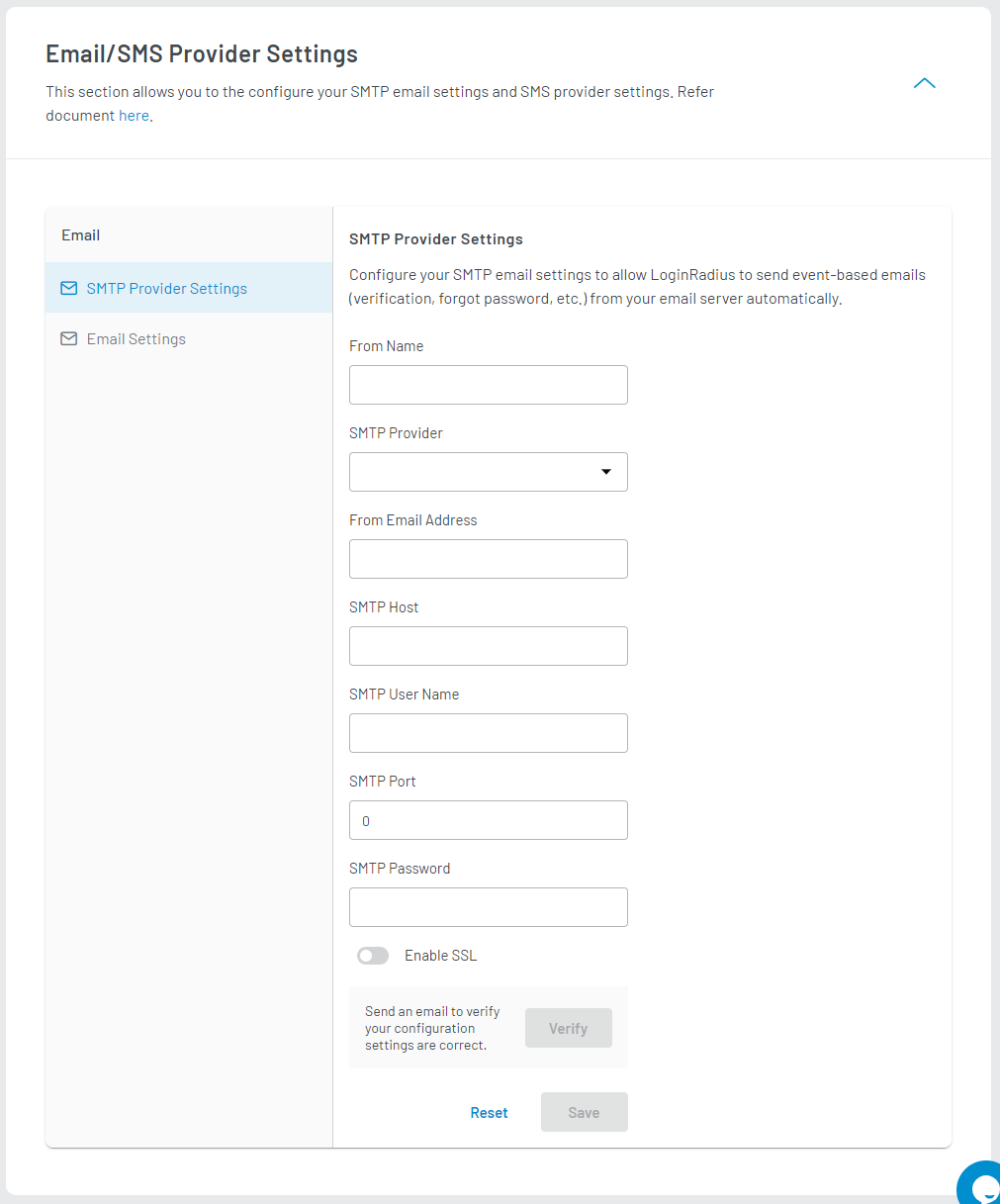
Configure SMTP Provider Settings
Enter or select the following SMTP details:
From Name: Enter the name of the sender.
SMTP Providers: Select other for a custom provider.
From Email Address: Enter the email of the sender.
SMTP Host: smtp.mailazy.com
SMTP User Name: Access Key.
SMTP Port: 587
SMTP Password: Access Secret.
Enable SSL: enable the option.Verify and Save SMTP Provider Settings
- Click the Verify button
- Enter the email id in the To Email textbox and click the Send button. If the email is sent successfully, a success message will be displayed on the screen.
- Save the configured SMTP settings by clicking the Save button.