Bitbucket SMTP Integration Guide
Guide to integrate Mailazy with your Bitbucket application
Prerequisites
You need to complete these given prerequisites, you can skip the step if you have already completed.
- Sign up for a Mailazy account.
- Complete Domain Authentication.
- Generate the Mailazy Access Key
Integrate Mailazy with Bitbucket
Setting up Bitbucket Data Center and Server to use your SMTP mail server:
- allows Bitbucket to send notifications about events to do with commit discussions, pull requests and repositories. Note that if the mail server fails, notifications will be dropped.
- allows Bitbucket to email a link to a newly created user, which the user can use to generate their own password.
- allows a user to reset their password if they forget it.
See Supported platforms for the mail clients supported by Bitbucket.
Go to the administration area and click Mail server (under 'Settings'). Complete and save the form.
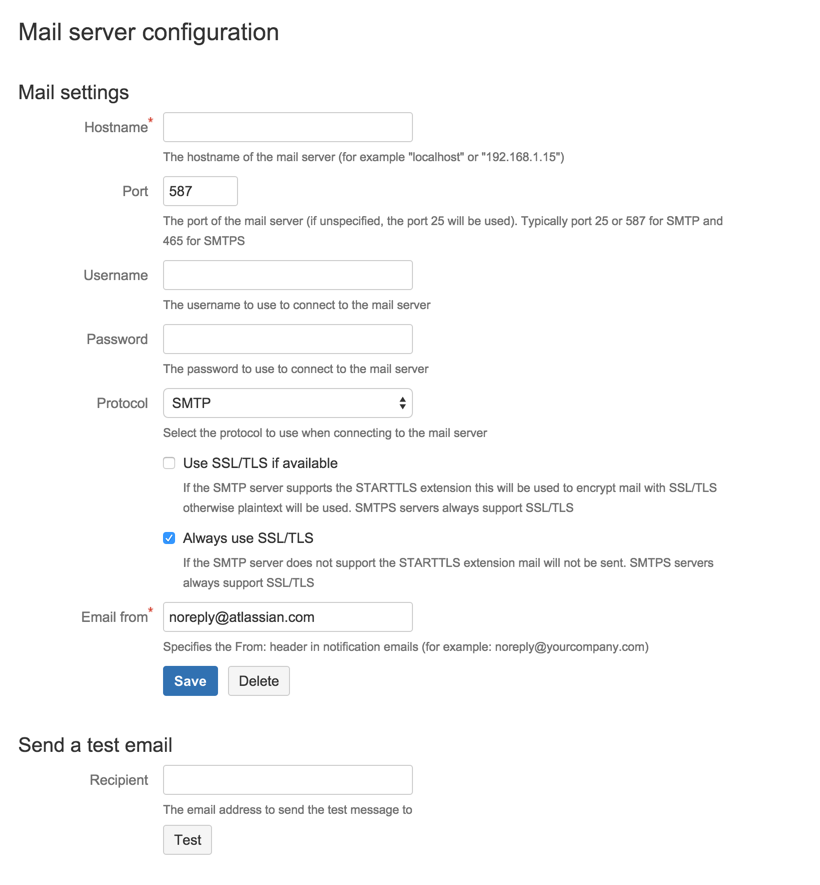
Hostname: smtp.mailazy.com
The hostname of the mail server
Port: 587
The port of the mail server.
Username: Mailazy Access Key
The username to use to connect to the mail server.
Password: Mailazy Access Secret
The password to use to connect to the mail server.
Protocol: SMTP
Use either SMTP or SMTPS when connecting to the mail server.
When using SMTP, you can specify that:
- SSL/TLS is used if supported by the mail server, otherwise mail is sent in plaintext.
- mail should only be sent if the mail server supports SSL/TLS.
See Securing email notifications below.
- Use SSL/TLS if available: Select This option If the SMTP server supports the STARTTLS extension this will be used to encrypt mail with SSL/TLS otherwise plaintext will be used. SMTPS servers always support SSL/TLS.
- Email from: Specifies the 'From' header in notification emails (for example: noreply@yourcompany.com).
- Send a test email Enter an email address to send a test email to check that the mail server is configured correctly.